Google made it clear to the world that it cares for user security and privacy, by introducing SSL version of its search engine yesterday. It will prevent third parties from intercepting search terms and search results, as a result of the encrypted connection. Currently it is in its beta stage, but one can still make full use of it by using https every-time you perform a search on Google.
And if you are feeling a bit lazy, you can follow the steps below, to make Google SSL as your default search engine on Firefox, Chrome or Internet Explorer. With this, every time you perform a search through browser search box, it will be encrypted. Here we go:
Firefox
1. Download and install Add To Search Bar addon, and restart your firefox.
2. Head over to https://www.google.com. Right-click anywhere on the search box and click on Add to search bar… in the menu.
3. A new window will pop-up which will help you create new search engine provider for your search box. Assign it a name and keyword, and click ok to save.
4. Your new search engine has been created. Make it your default search engine by moving it to top spot in Manage search engines… window.
5. After making it your default search engine, an encrypted version of google search is used everytime you perform search with it.
Chrome
1. Go to “Settings” on top-right corner of Chrome browser and click on “Options“.
2. Click on the “Manage” button next to the list of search engines, add a new search engine provider by inserting “Google Secure Search” in place of name (you can add any name) and in place of URL, add: https://www.google.com/search?q=%s
3. Click OK and make it the default search engine.
Internet Explorer
1. Head over to this web-page to add you own search provider.
2. Add the following details:
URL: https://www.google.com/search?q=TEST
Name: “Any name”
3. Click on Install search provider.
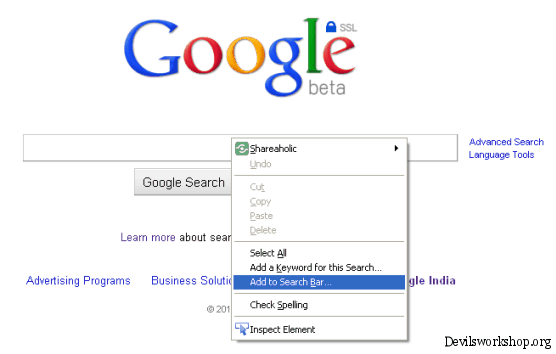
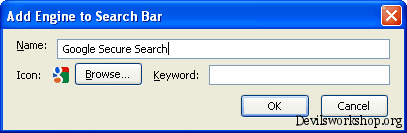
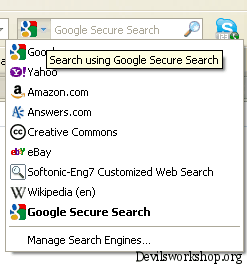
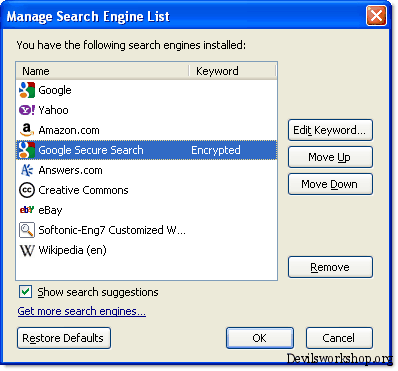

5 Comments
Thanks for the tip. However, the link in the Chrome section is correct in the graphic, but wrong in the text. You may want to correct it.
Thanks Alex for bring it to our notice. It has been rectified.
The place to add the secure search site is grayed out, and I cannot add https:
I am using: 5.0.375.70
Please advise.