One of the most annoying changes with Gmail has to be the compose mail pop-up box, which floats at the corner of your screen. Google has included a full screen toggle button on the top of the compose box. I personally like to compose mail on a full screen rather than rolling my eyes over to the left corner of my screen every time to see whether I’m typing correctly. I also found it a bit annoying to click the full-screen toggle button every time I compose a e-mail.
Fortunately, It’s very easy to make the full screen compose as a default setting
How it works:
Compose a new mail and the usual compose box would pop-up
 Click on the little arrow you will find in the lower left corner of the compose box. Then choose Default to full-screen
Click on the little arrow you will find in the lower left corner of the compose box. Then choose Default to full-screen
Bingo! Now every time you compose a mail you will get a full-screen compose box. If you want the newer compose box, then simply repeat the steps again.
Do drop in your comments.

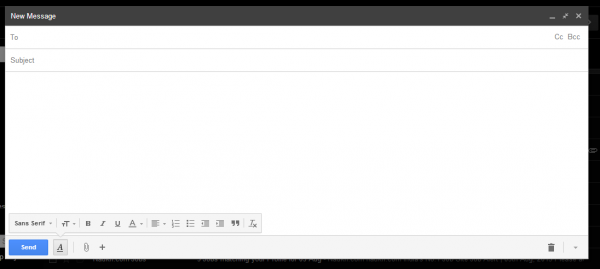
3 Comments
Thanks Aditya for the this simple but yet useful article. Most of the people end up using the small box without looking for a full screen option . Hope this helps them.
You are welcome. But the post author is Shilpa and not me 😀 So thanks to her.
A good tip for those who hate this new compose box. Thanks Shilpa! But, I should say that I love the new, small compose box. 🙂