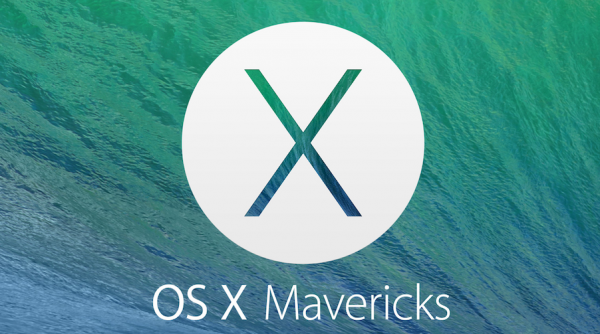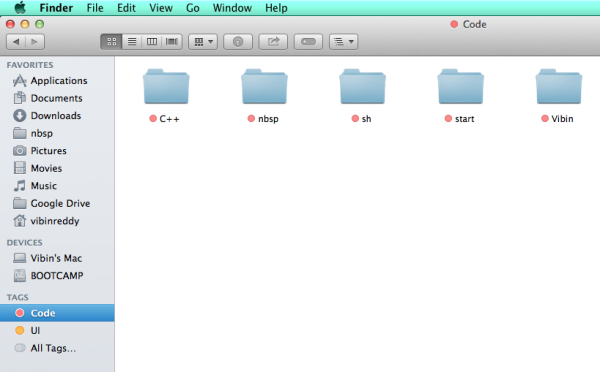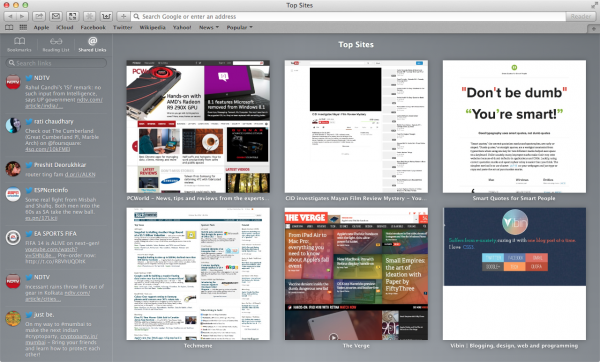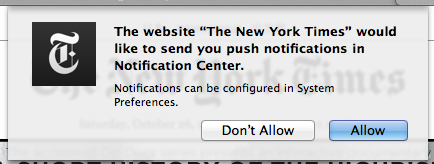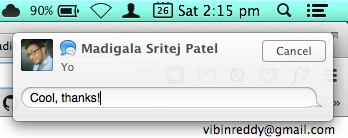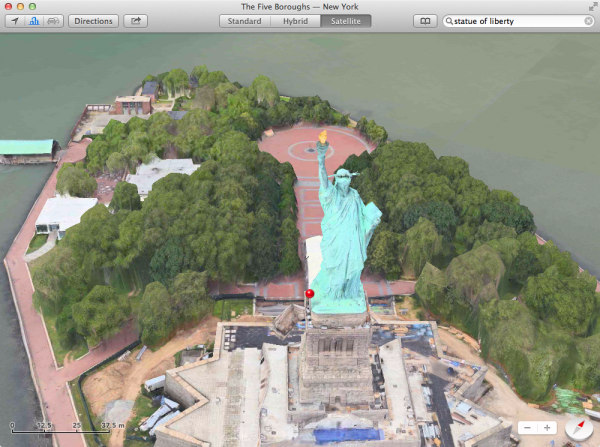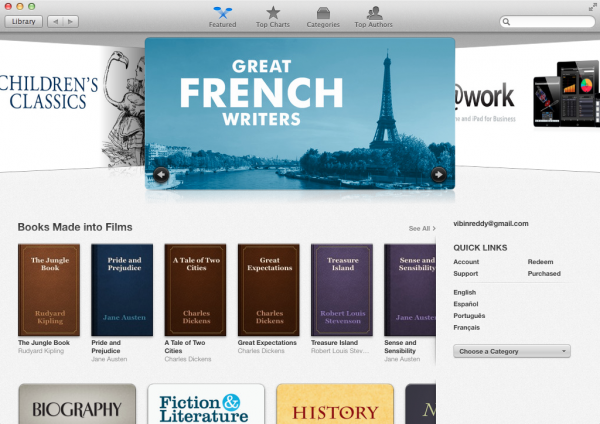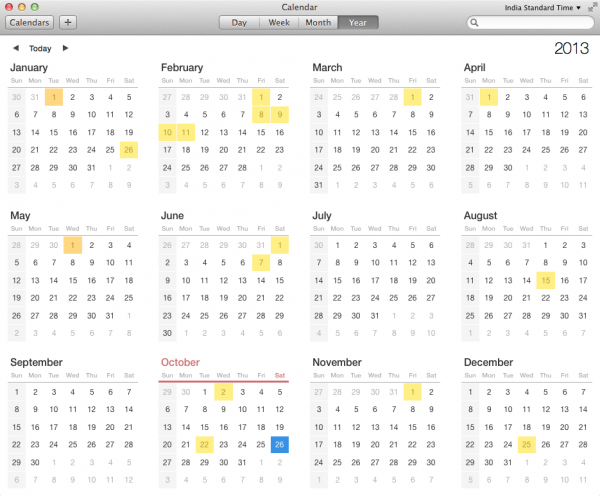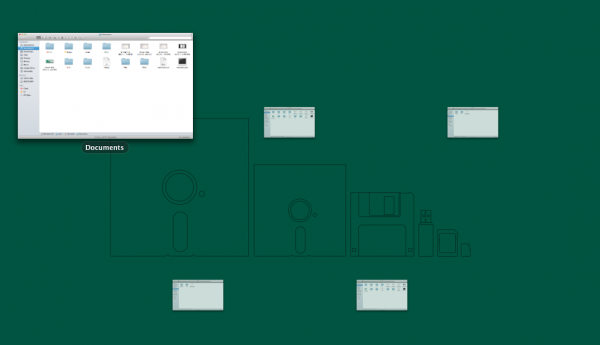It’s that time of the year when Apple releases an update to their desktop operating system and the power users try to use and experience every bit of it.
A few days back, during a special event, Apple released OS X Mavericks. I’ve been using it for 3-4 days and here’s what I think about it.
Note: I tested Mavericks on a year old 13″ MacBook Pro – which isn’t too new, nor too old.
Finder Tabs and Tags
I’m starting with Finder because it’s easily one of the most used apps on my Mac. Thankfully, Apple did bring two features to this. Both of these features are practically useful too.
Finder Tabs look no different from Safari tabs. You hit CMD+T, and a new tab gets added. You can then switch between them and even transfer files by dropping over them.
Even CMD+Click-ing a folder now results in a new tab, instead of a window. If you have multiple Finder tabs, you can merge them. Click on the video below.
Next up is Finder Tags. The first thing you’ll notice is that, the colourful tags looks popped out in the Finder app, where everything is monochrome. That’s for bad or good, I don’t know.
Tags appear in the sidebar and are assigned a colour. Tags can contain files and folders. I’m personally using it to group folders. For example, I have a ‘code’ tag which lists all the folders where I have code.
Tags can be added to documents right away and will be synced via iCloud.
Safari
Safari is not my default browser, not even in Mavericks, but it still impressed me with some of its new features.
To start, they tweaked the UI a bit – removing the faux 3D effect from new tab page. The feature that stands out is, the new Sidebar. It brings Bookmarks, Reading list and Shared links under single column.
Shared links is a new feature which grabs all the links from your Twitter timeline (and LinkedIn!) and lets you browse through links one after the other. It does a really good job at that.
Other neat additions include iCloud keychain which fills and remembers secure passwords for you. I use LastPass myself and many use 1Password, but nevertheless it’s a fine addition.
Safari can also send you notifications from websites, even when it’s not running. There are just a bunch of websites which support this now – including New York Times, NBA.com and few more. It’s a really powerful addition to a browser.
The two finger swipe back gesture works better than ever, as caching is done well. On a whole, it’s a tad faster.
Notification center
Debuted in Mountain Lion, Notification center is a pretty useful addition to OS X. A lot of apps support it now and Apple has made it even better in Mavericks. Taking cues from Android, Apple has made notification in OS X actionable.
Let’s say you received a message, you can reply to it, without actually opening the Messages app. Received a FaceTime call? Same thing. There will be an API for third party apps to include this functionality.
Previously, you could post to Facebook and Twitter from the Notification center, now you can even send iMessages.
New toys to play with
Apple has brought in two new system apps in Mavericks – Maps and iBooks. Both of these make Mac play well with iOS devices.
Apple Maps
Everyone remembers the Apple Maps debacle, with that in mind, I didn’t expect much from the Maps app – but to my surprise, it was very good. Keeping the data aside (which is what Maps lacks), the UX is really good. It’s a whole lot better than using Google Maps’ web app.
Pinch to zoom and panning work smoothly and everything feels faster. Some of the satellite imagery is stunning and look great in full screen. You can add bookmarks and they get synced via iCloud.
In spite of all this, Apple Maps will probably never replace Google Maps for me. Especially because, now that Google has Waze, you can expect even more accurate data in Google Maps.
iBooks
iBooks in Mavericks bring in a simple way to purchase and read books. The library is pretty vast and there are a lot of free books too.
The reading interface gets everything out of the way and you can customise the look of it (fonts and all). iBooks can be interactive too, including having embedded videos, though I didn’t try any such book yet.
Performance and Battery life
By far, the biggest change in Mavericks has to be the underneath performance and battery life tweaks. This is a great news for MacBook users, as you not only get more out of your existing RAM, but also get extra battery life.
After over 3 days of usage, I observed over 6-6.5 hours of battery life on continuous usage- as supposed to 5.5 hours on Mountain Lion. The difference will be huge in the new MacBook Air with Haswell processors.
Technically speaking, Apple introduced App Nap, Timer Coalescing and Compressed Memory. You can learn more about them at Apple’s site.
Better performance means, the App Store app no longer stutters, LaunchPad is smoother, Safari is snappier, etc. Ultimately, you have to use Mavericks to understand the underneath improvements.
Death of Linen
While Apple didn’t slap the flat interface they have in iOS 7, on OS X – they did made a few UI tweaks. The linen background which can be seen all over the OS, is now replaced with a solid background.
Take a look at the Notification center, Mission Control and LaunchPad. Dashboard has got a new background too.
Apps like Calendar, Contacts and Notes have been redesigned. I think Calendar looks good with no faux leather. I hardly use Contacts and Notes, but they look nice too. Icons of these apps are still the same, though.
What Apple has yet to fix
So Mavericks is indeed a good update for OS X. That doesn’t mean it’s all gold, though. Here are few thing Apple will have to concentrate on.
Messages
Every OS X user knows that the Messages app is a mess. Mavericks doesn’t change that. The icon badge count in the dock keeps going crazy. It lags like crazy and the order of messages get swapped. Sometimes the iMessage service itself is down.
Apple clearly has to do something about this.
Bugs
Are there bugs in Mavericks? Yes. Are they really intrusive and keep you from updating? No. Does Apple has to fix them? Indeed.
Best example is the bug in Finder app. Just open few Finder windows and close – to reproduce this bug. I had to do a killall Finder to get rid of this.
Conclusion
OS X Mavericks improves Apple’s desktop operating system in quite a few areas. It makes your Mac faster, long last and brings useful features. It’s indeed an incremental update – but that’s what most OS X updates have been.
And it’s free.
So why wait? Open the App Store app, update. It’ll take around a hour to install Mavericks, apart from the gigantic 5.29GB download.
Did you try Mavericks? We are interested to know what you think about it!