Facebook.com, a social networking website which is well-known for its awesome privacy features. But still most of the Facebook users are either using recommended privacy settings (which sucks I must say) or they hardly care about them. But let me tell you one thing that safety is first when you use any websites online specially when you use your personal data like pictures, contact info, videos and all. So let’s check out the best and most secured privacy settings for your Facebook Profile.
Step 0: Access the settings page:
First of all go to your facebook homepage and click ‘Privacy Setting’ under ‘Account’ drop down menu list on the top right hand side of the page. Confused? Check the screenshot below.
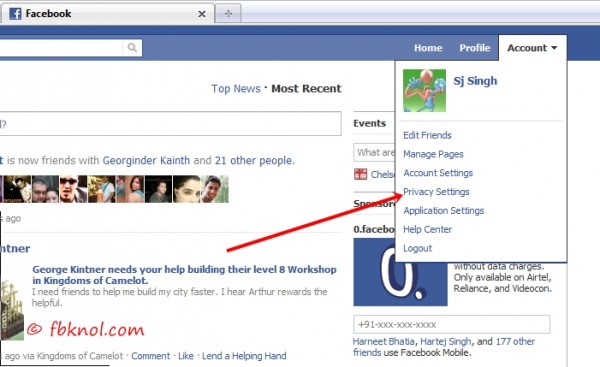
Step 1:Changing settings
Now you will see a page with name ‘Choose your Privacy Settings’. On that page please don’t use the link recommended settings. A simple reason why you shouldn’t use facebook recommended setting is here. Rather find ‘Customize settings’ on the same page and click on it.
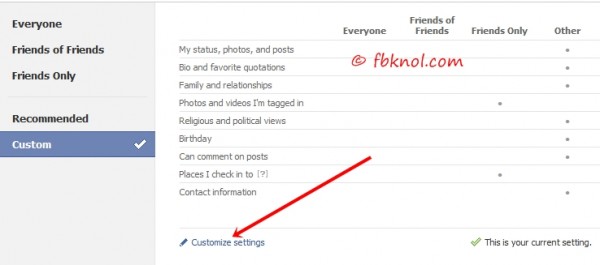
Step 2: Selecting options:
Now for every category, you will see four options for it in the drop down menu i.e Everyone, Friends of Friends, Friends only and Customize. From these options you should never use Everyone or Friends of Friends as they lack security. You can use Friends Only or use Customize link to select who can see and who cannot.
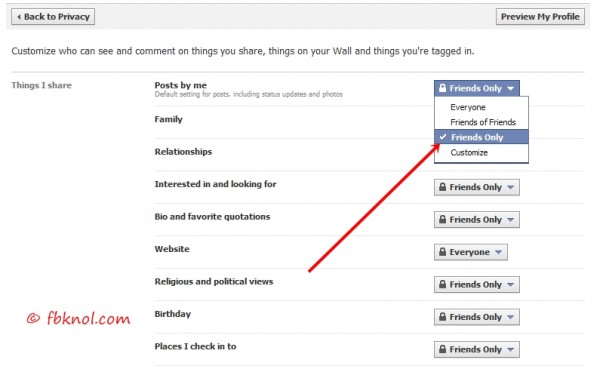
Step 3: Recommended settings by fbknol.com:
Now select ‘Friends Only’ option for every category. That means only friends can see your content and no one else can either see or share your content. To select particular album’s Privacy Settings’ use ‘Edit Album Privacy’ link on the same page and select Privacy level for each album. For Albums as well, we recommend you to select ‘Friends Only’. To access Album Privacy, click here.
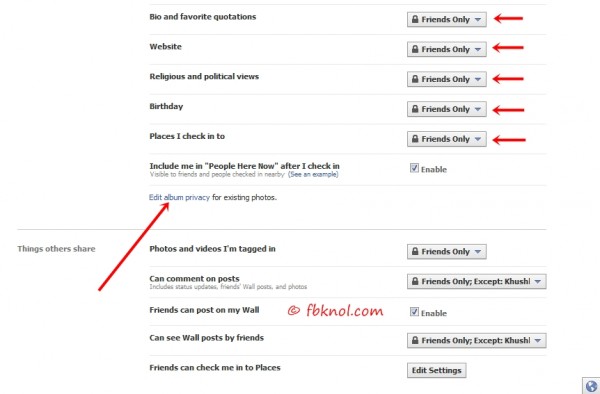
Step 4: Saving the settings:
Well that’s all you need to do. On the Privacy Settings page you don’t need to save settings. It gets saved automatically once you select an option from the drop down list.
Step 5: Preview your profile:
To Preview your profile with new settings, click ‘Preview my Profile’ on top right hand side of page. Add your friend’s name to see how he/she can will see your profile. 🙂
Must Read:
How to hide your profile pictures from everyone 😉
3 Comments
Nice site! I personally don’t care who sees my facebook profile so I just let it be with little to no privacy settings. I can definitely understand why some people would want to be more strict though.
Privacy is important specially when you share your personal stuff online. 🙂
Hi. sir
i have changed my facebook profile setting many days ago.
but now i want to show/dislay my ‘bio’ & ‘quotes’ to everyone but i don’t know where the setting is.
i want to show my current city and bio and quotes to public/ unfriend people
please help me.
me setting dhund dhund k pareshaan ho gya, mil he nahi rahi
please.
fb.co /nikhil .kool