 Privacy has been major concern from internet users lately, no one wants to be tracked by companies nor they want to get their E-mail address sold. If you’re looking for some Privacy tips which can make your online life a bit more private, then you’re on the right page. Read on!
Privacy has been major concern from internet users lately, no one wants to be tracked by companies nor they want to get their E-mail address sold. If you’re looking for some Privacy tips which can make your online life a bit more private, then you’re on the right page. Read on!
This is not a small post, so to keep it organized I broke the post into 4 parts which you can access from the links below.
This section contains tips regarding how to deal with E-mail spam, sharing your E-mail address securely and more.
Use A Disposable Email Address
I sign up for a lot of sites daily and some times I may not be ready to sign up using my default email address as I’m not interested to receive emails from the site. A disposable email address is a temporary Email address which auto destroys itself after a specific period of time.
There are many services which provide disposable email addresses, 10MinuteMail is one of them and works perfectly.
Link: 10MinuteMail
Share Your Email Address Securely
Sharing your Email address publicly is like inviting spammers and spam emails. Spammers run bots which collect Emails shared all over the web and they start sending the spam emails.
Scr.im is a nice service which will provide you a short personalized URL for you, then your friends need to break the captcha after which they can view your email address.
Link: Scr.im
Know who’s selling your Email address to spammers
If you have come across a site which looks spammy and if you’re curious to know if they intrude your privacy, this trick will be handy for you. This works only in Gmail.
In Gmail, [email protected], [email protected], You+remail.com etc are all the same, you can insert the ‘+’ anywhere in your email address. So, if you’re signing up for a site, enter your email address as [email protected] and the next time you get ‘free offer/spam’ emails, just check if the mail is sent to [email protected], if that’s true then the site (for which you’ve signed up) has sold your email! Definitely!
Browsers
This part contains tips regarding how to update browser plug-ins, dealing with saved passwords and private browsing.
Keep your Browser plug-ins and add-ons up to date
Browser plug-ins especially Flash and Shockwave plug-ins (and even Java) are vulnerable, so you should keep them up to date. For this task you may use update checkers, which are plenty for Windows.
You can also do this manually. If you’re on Chrome, go to chrome://plugins/ and Chrome will alert you (with download links) if there are any outdated plug-ins.
Firefox users can simply head on to Plugins Check page and download the latest plugins.
Never save passwords in the browser itself
Modern browsers are not really modern in privacy, there are many vulnerabilities and it is suggested to not save passwords in the browser itself. Instead you can use a password manager like LastPass (saves passwords in the cloud) or Keepass (saves passwords locally). If you use more than one browser, then you can use them to sync your passwords too.
Switch to private browsing
Private browsing is a browsing mode which is present in all the modern browsers, during private mode no cookies,cache or form data will be stored. This doesn’t mean that your ISP cannot track you! It’s just that no traces will be left after you’ve done private browsing.
To switch to private browsing (or incognito mode) in Chrome, press Ctrl+Shift+N. In Firefox, click on menu and select Start Private Browsing.
Hide your IP address
This is not something new, but beginners can find it useful. An IP address can be used to track anyone’s geographical location, if you do some cyber crime, the police will contact your ISP and get your IP address and thus they can track you.
You can simply use a web proxy for hiding your IP address, Proxy.org has a list of working web proxies. If you’re looking for some advanced proxy management tool, then checkout Proxy Switchy (for Chrome) and FoxyProxy (for Firefox).
Links: Proxy.org | Proxy Switchy | FoxyProxy
Permanently delete files before ditching a hard drive
Even after you have deleted all the files in your hard drive, they can be retrieved using some file recovery tools such as Recuva.
CCleaner does this task efficiently, just head on to Tools > Drive Wipe, select a drive and hit Wipe. So next time you’re throwing your old hard drive away, make sure you overwrite it.
Link: CCleaner
UPDATE: As commentator Outspoken suggested DBAN (Darik’s Boot and Nuke) is the best drive wiper available till date. Unlike other wipers it boots via CD or USB and overwrites all the files/free space so that they can be unrecoverable. Just get the .iso file from the site, burn it to a disk and you can use it.
Link: DBAN
Twitter and Google Plus privacy tips
Turn off search visibility in your Google+ account
While you can’t do this on Twitter, it’s possible on Google+. Head on to your profile and under editing mode, click on search visibility and untick it.
Make your Tweets exclusive
Twitter is public and if you want to convey a personal message, you can always use the Direct Message option. But if you’re on Twitter to hang out with your family friends then you can make your tweets exclusive.
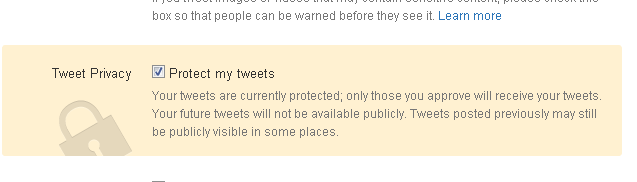
In the settings, tick the box under Tweet Privacy and enter your password. From now, only people whom you’ve approved will be able see the tweets. Also note that, even though you’ve enabled Tweet Privacy, your previous tweets can be visible in some places.
Delete location history in Twitter
Twitter is public, so it’s better to switch the location tracker off. If you’ve tweeted with location tracker on, you can always remove the location information from the settings.
Just click on that link and your location history will be deleted within a few minutes (depends on how often you used it).
Leave Facebook, Try Google+ !
Google+ is a lot better than Facebook when it comes to privacy. There is no annoying application spam, you won’t get tagged in irrelevant photos nor you friend requests from people you don’t know. That’s all.
Other
Contains uncategorized tips like using like blocking ad networks from tracking you, removing your presence from the web and more.
Remove yourself from people and phone directories
There are many phone directories available like White Pages, People Finder etc which gather information that is publicly available on the web. If you care about privacy, you can remove yourself from those type of sites. All you have to do is read their privacy policy and get the link for opt-out process.
Remove EXIF data from your photos
If you share your personal photographs on social networks, then EXIF data can be your real privacy loophole. EXIF(Exchangeable image file format) data is the information (geolocation, camera data and camera settings) stored in every digital image.
QuickFix is a nice tool which can remove EXIF data from digital images with a click. All you need to do is, drop the image in the program and click on QuickFix Metadata and you’re done. It won’t overwrite the original photo, instead it will create a new one.
Link: QuickFix
Use HTTPS whenever possible
HTTPS (Hyper text transfer protocol secured) is mainly used by banking sites as it provides better security while browsing. All the information that is transferred from your browser to the site’s server is encrypted, so a hacker need to break it to access the information which is quite tedious.
Turning on HTTPS in Facebook
By default, Facebook offers HTTP connection but you can enable HTTPS from the settings.
In Twitter
Just check “Always use HTTPS” in settings and you’re done.
In Gmail
Go to Mail settings, under General tab, select Always use HTTPS.
Using Firefox? Oh, you’re lucky. There’s a neat add-on called HTTPS Everywhere which automatically switches your connection to HTTPS (if the site offers it). Currently it supports a large list of over 1000 sites. Unfortunately, there’s no alternative for Chrome users, they need to manually enable HTTPS in the respective sites.
Link: HTTPS Everywhere
Stop Ad networks from tracking you
Ad agencies store cookies track you all over the web, they do this for ad personalization, i.e. the ads shown to you will be more relevant. But if you don’t like to get tracked, there’s a way to stop them.
If you’re using Chrome, you can install Keep My Opt-Outs (by Google) which will completely remove ad personalization and if you’re so curious to know the ad networks that are tracking you, get Ghostery. Firefox don’t need to install any add-on for this, as you can simply turn off ad personalization from the settings. Collusion is a handy tool for Firefox users to know who’s tracking.
Links: Keep My Opt-Outs and Ghostery (for Chrome) | Collusion (for Firefox)
Remove objectionable images from Google Streetview
Google Streetview which is intended to roll out in Bangalore has been banned in many countries like UK as it was taking pictures of some private places. If you’ve seen pictures of your house or any kind of objectionable element on Streetview, you can report it.
Click on “Report a problem” on the bottom of the map, then fill the form and submit it.
Never use your ISP’s search engine
ISPs generally offer their search engine as the default one, for example if you subscribe to Sify Broadband (Indian ISP), you get search.sify.com as the default search engine. It’s always better to change it to something reliable, preferably Google SSL.
That’s all. If you know some worth privacy tips, do share them.
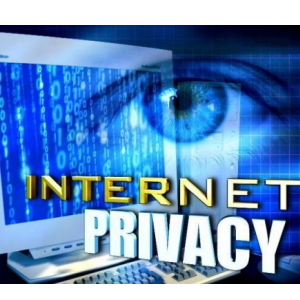
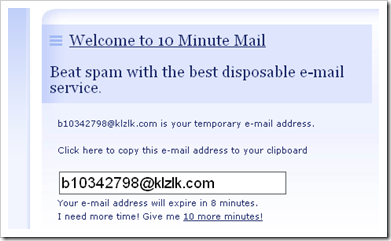
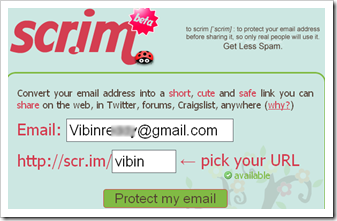
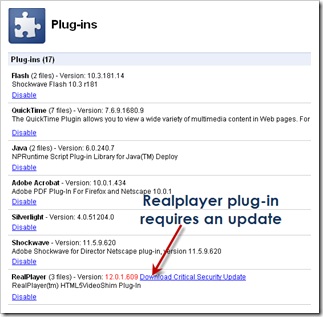
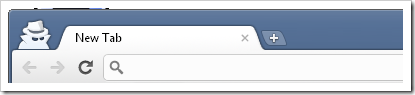
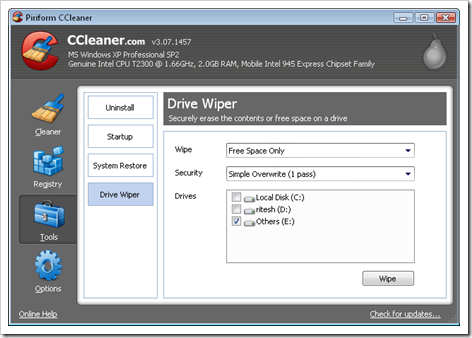
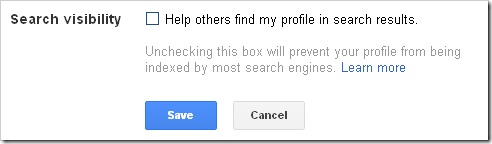
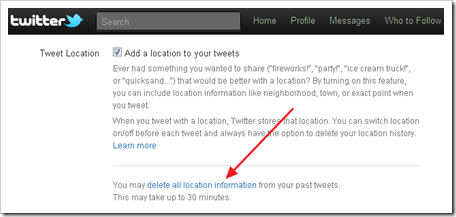
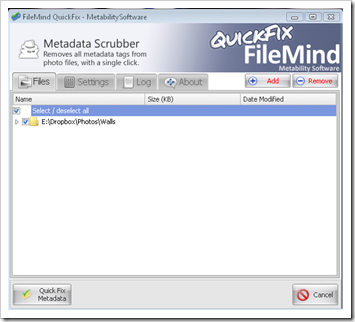
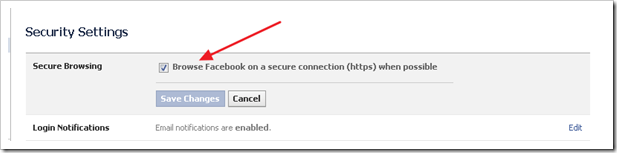
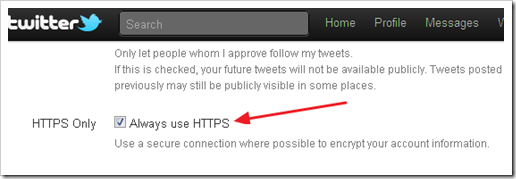
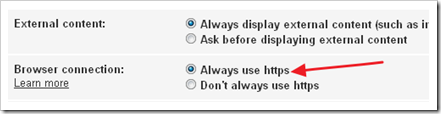
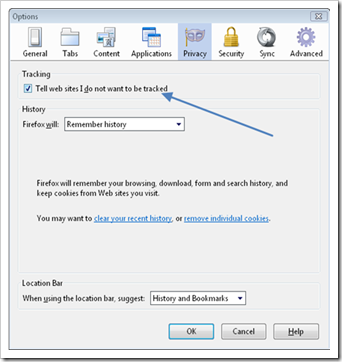
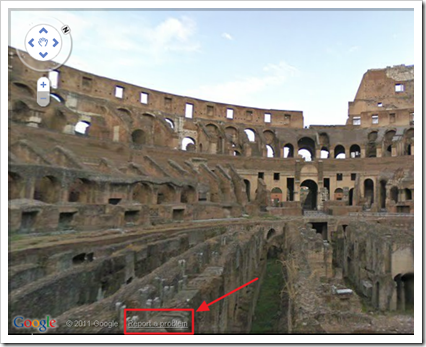
13 Comments
Nice blog Vibin. Very informative.
This is quite informative onle
Permanently delete files before ditching a hard drive:
it is misleading. CCleaner is not useful in this situation.
It wipes out ONLY free space. What about the files on your system now?
You should use something like Danny’s Boot and Nuke. http://www.dban.org/
There’s actually no perfect software for wiping free space, some say “Eraser” does the work. But still, an IT guy can retrieve the files. I recommended Ccleaner as it’s used by many.
I disagree. http://www.dban.org follows a very-very good wiper. CCleaner on the other hand is mis-leading!
Can you tell me what’s misleading in the Ccleaner section?
Hi Vibin, sorry for making this a argument. But here goes:
Quote “So next time you’re throwing your old hard drive away, make sure you overwrite it.”
The above statement does NOT apply to CCleaner. It leaves parts of your drive that have files untouched. The same parts can be scavenged for older data (deleted and over-written files) by advanced data-recovery techniques.
The only true solution for cleaning a HDD before disposing it is::
To use any tool that boots from CD/USB and wipes the HDD using techniques approved by the US -DoD (Department of Defence). They actually have a standard for this.
Now I get it, Ccleaner doesn’t wipe the C drive(Windows drive) but DBAN does. Thanks for recommending DBAN, post is updated accordingly.
Typo in “This doesn’t mean that your ISP >>can<< track you! It’s just that no traces will be left after you’ve done private browsing."
'can' should be 'cannot'
Thanks for correcting that typo. Its fixed now. 🙂
Great post ! keep it up 😛
Considering EXIF removing: I prefer this EXIF eraser, since it looks to be more accurate than QuickFix, and has the metadata previewing ability.
If you use proxies, always test them with http://proxycop.com for anonymity.