 Gmail is ramping up some of its features. It started the last week with having keyboard shortcuts being made available easily. Now a new update allows customizing your Gmail background with your own personal image from either our computer or Picasa web albums. 🙂 This is quite like adding customized background images to Google search page.
Gmail is ramping up some of its features. It started the last week with having keyboard shortcuts being made available easily. Now a new update allows customizing your Gmail background with your own personal image from either our computer or Picasa web albums. 🙂 This is quite like adding customized background images to Google search page.
How to add your own image on Gmail Layout
- Sign-in to your Gmail account and look up settings. Settings can be looked up by clicking on the right hand corner icon that looks like a gear wheel.
- Now in Mail Settings look up the Themes tab. You will see the option of many ready to use themes.
- At the end look up Create your own Theme, which will a window that lets your customize colours and fonts.
- On the right hand corner of the window you can see a drop-down option which allows you to add the background image (see image below).
Select your personal photos and customize your Gmail layouts background.
This is a new and nice addition to Gmail, which will allow people to make their email a little more personal. Do try it out and drop in your views through your comments.
Credit: Gmail Blog
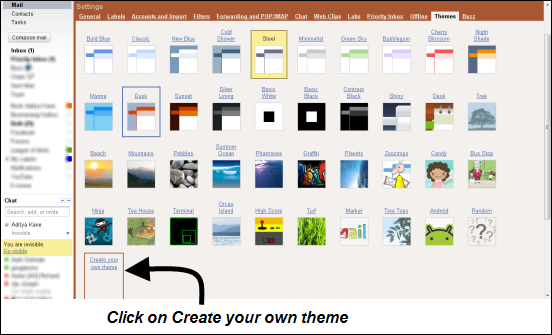
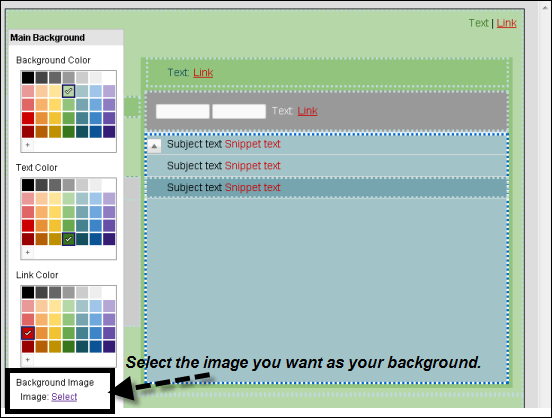
7 Comments
Thats more personalized touch for Gmail. Thanks for letting us know 🙂
Yes Sreejesh, the personalized touch to Gmail surely rocks.
Thanks for sharing .. Its Kewl..
You are welcome Bharathi, glad you liked it. 🙂
how should i save the theme after editing..?.?there is no option to save it or load it.
We cannot save multiple Gmail themes but only make changes to the custom theme. Once a change is done, the windows shows Save, Rest and Cancel button at the bottom of that page itself.
I didn’t knew about this feature till now. I would surely give it a try just now, thanks!