Showing only ‘Subscribe’ button on your Facebook profile is like a twitter account where one can follow you but it’s not necessary to follow them back. This function is useful is you’re getting too many friend requests on Facebook but don’t want to get connected to all but share some updates with them. With this subscribe button you can still share your public updates with your friends as well as your Subscribers on Facebook keeping other personal updates visible to friends only. Let’s see how you can do this.
For this open your profile page (not homepage) and do the following steps:
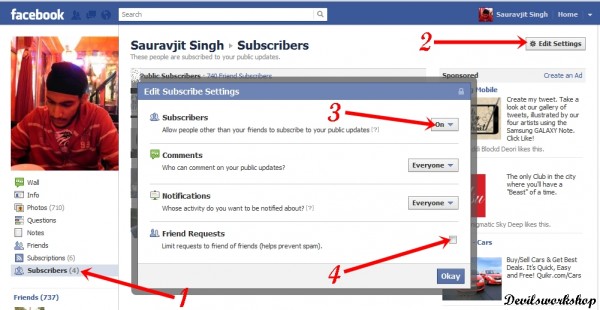
- After opening your profile click on the Subscribers link on the left sidebar. If you are doing this for the first time then click on Subscriptions and then click ‘Allow Subscribers’. Refresh the page and then click ‘Subscribers’.
- Now click on ‘Edit Settings’ link on the top right of the page. This will open ‘Edit Subscribe Settings’.
- Now select ‘On’ for subscribers. This will show the ‘Subscribe’ button on your profile. Skip this step if it’s already ‘On’.
- Finally check this box given with ‘Friend Requests’. This will hide the ‘Add as a Friend’ button for everyone on Facebook except friends of friends.
That’s it; your profile will now show only ‘Subscribe’ button to everyone and ‘Add as a Friend’ button to your friends of friends. Drop a comment below for any help. 🙂
One Comment
Hey, i did EVERYTHING again and again but subscribe button still don’t show up on my page, even though the Subscribe tab with number of subscriber is still there
Any idea why?
Thanks a bunch x