Facebook groups are a good way to interact with a number of people at the same time. You can share a post, photos, videos, events, documents simultaneously or you can even ask a questions. But a negative point of these groups is that admins or your friends can add you in a group without your permission which leads to flooding of useless updates in your notifications page. One option of stopping these notifications is to unjoin that group, but there’s an alternate solution too where you can stop these notifications while staying in that group.
How to stop group notifications:
- Open the group from which you want to unsubscribe. You can see all your groups on this page>> https://www.facebook.com/bookmarks/groups (open in a new window).
- Click ‘Edit Settings’ given on the top with the group’s name.
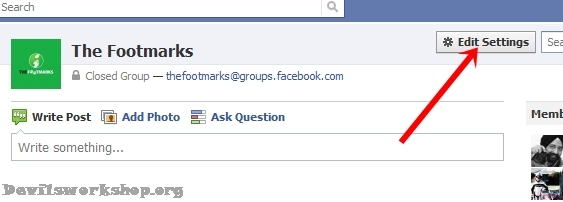
- This will open the custom notifications, see the screenshot below.

Make the following changes:
- Select ‘Only posts I am subscribed to’ to completely stop notifications from that group, you will not receive any notification even if the admin posts. If you want updates from a post click ‘Subscribe’ link given with that post.
- Uncheck this box if you don’t want notifications as an E-Mail too.
- This box enables group chatting, if you feel that pop-up appeared by group chats are annoying too, then uncheck this box as well.
Now you’re all done, just click ‘Save Changes’ and that group will never disturb you again with annoying and useless notifications. Stay connected to Devils Workshop for more tips and tricks.
4 Comments
Thanks
Welcome!
Thanks,some groups can be so annoying that even if we unjoin someone can add you again!
Exactly. There should be a confirmation before joining.