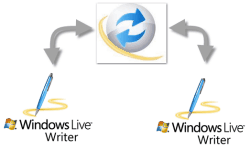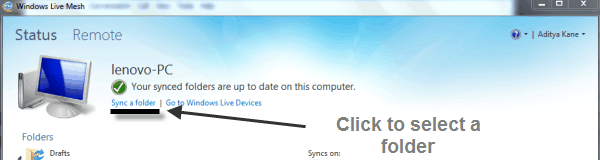Update: Microsoft has decided to retire Live Mesh service. You can read more about it here.
When I started my blogging journey, I discovered the real fun of using Windows Live Writer rather late. Since I have started using Live Writer, I have come to the conclusion that it is the best blogging tool ever. Quite a few followers on Devils Workshop do agree at least according to this discussion on our Facebook page. 🙂
Now came the tricky part. I blog from two different computers. One at home and the other at work. The best option for me was to use Live Mesh to sync up drafts on Windows Live Writer.
Setting up Live Writer and Live Mesh
- First up you need to have Windows Live Writer and Live Mesh installed on both computers. This is included in the Windows Live essentials package.
- Considering you have two computers and you are looking to sync up the same software. You might like to take a look at the offline installer for Windows Live Essentials 2011.
- Now you need to make sure you have admin rights on both computers.
- Finally sign up to Hotmail and create a Live ID. Any Hotmail email address is a Live ID.
Sync draft folder of Live Writer
- Live Writer does not allow you to save drafts in a different folder. This means we have to access the folder in which drafts are stored.
- Open Live Mesh on your computer and log into it. Now look up the draft folder by clicking on ‘Sync a folder‘. Ideally the draft folder will be at this path.
C:/User/My Documents/My Weblog Posts/ Drafts
- Now the draft folder is synced with Live Mesh. Carry out the same procedure with the other computer you are using. This will make sure that all the draft files are synchronized on both computers.
Just a note of caution on using Live Mesh on your work computer. Most times while using work computers, we tend to disable logging into an account automatically. In this case make sure that your are signed into Live Mesh so all files are synced. 😉
Do drop in your comments and views.