 When one starts blogging, the primary concern is to get visitors. For this, various bloggers often use different strategies. Some submit their blogs to directories, some write guest posts and some use their blog url in e-mail signature.
When one starts blogging, the primary concern is to get visitors. For this, various bloggers often use different strategies. Some submit their blogs to directories, some write guest posts and some use their blog url in e-mail signature.
However, the best way to get targeted traffic is to leave comments on other blogs. If you leave a quality comment, probability of people visiting your blog increases. But how do you know if the comment you left on a blog is getting you traffic or not? Having this information is essential, because then you’ll know which blog to target and which to leave.
This tutorial will help you analyze your comment strategy.
We are going to use Google Analytics to track how are comment strategy is working, so if you are not already using Google Analytics, add your blog to it.
Step by Step Guide to Track Your Comment Strategy
- We are going to create a separate URL for comments. To do this point your browser to http://www.google.com/support/googleanalytics/bin/answer.py?answer=55578
- Enter your blog URL in the field “Website URL”. In “Campaign Source”, “Campaign Medium” and “Campaign Name” fill some unique identifiers which you can later recognize while tracking. If it sounds confusing, just write “Comment-Name of Blog on which you are leaving comment” in all the three fields. For e.g. if you are leaving comments on DW, use “Comment-DW” in the three fields.
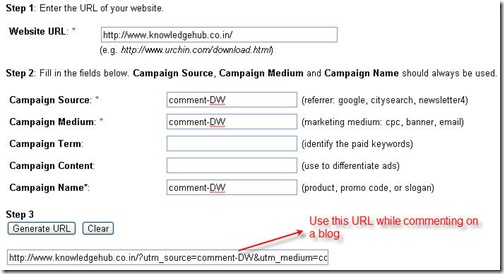
- Click on Generate URL. Copy this URL and use it every time you leave comment on DW. Similarly create custom URLs for other blogs where you leave comments. Don’t worry, this URL will direct visitors to your home page (or any other page you want).
- Now go to Google Analytics-> View Report-> Traffic Source->Campaigns. Here you can see which blog sent you how many visitors. (It’ll take some time before you’ll start seeing this report).
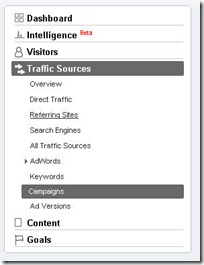
Tips
- You’ll not have to repeat this process every time. Your browser cookies stores this information so that next time when you go to that particular blog, it’ll automatically fill the corresponding custom URL for you (if you have not cleared the cookies).
- This might look like a lot of work to you if you comment on many blogs. So instead of creating separate URLs for each blog you can create just one URL and use it everywhere. You’ll get a consolidated report on how your comment strategy is working, but you won’t be able to identify which blog sent more traffic.
This is what I did for this tutorial. I randomly picked two blogs and created one custom URL for both. See the result below.
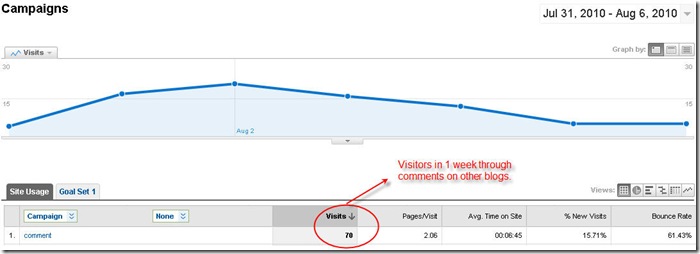
- You can even set up a separate custom url for guest posts. This will be useful to differentiate between the visitors coming from guest posts and those coming from comments. For e.g., I write guest posts on DW as well as leave comments on other posts on DW. I can use two separate URLs to track these two types of visitors and find what works better for me-leaving comments or writing guest posts.
- You don’t have to visit the link I mentioned in step 1 above every time you want to create a custom url. Just use the following structure to create a custom url:
http://www.yourblog.com/?utm_source=WRITE SOURCE &utm_medium=WRITE MEDIUM&utm_campaign=WRITE CAMPAIGN NAME
Analyzing this information, you can build on your comment strategy and get more targeted traffic to your blog.
Do you use any other method to check if your comments are working for you? Share your thoughts with us.
8 Comments
Nice found……
surely try it…..
We can use url shorten like bit.ly and track the link
@Anshual
Excellent article.
I use google analytics campaign tracking often but never thought of such use cases.
I have one suggestions…
Rather than having same value in 3 fields, its better to go one step ahead and use…
Campaign Name = “Traffic Generation”
Campaign Medium = “Comments”
Campaign Source = “DW”
This way you can have better hierarchy and explore stats like:
Actually, its good that you keep this article very simple and yet covered one of the most “pro” technique.
Maybe, you can think of writing followup article, covering suggestion I have mentioned (only if they make sense to u!)
That’s a great idea, I didn’t thought of that. This will give more structured reports and those who use different strategies to get traffic will benefit a lot from this type of reporting. Thanks for the tip Rahul 🙂
Started implementing with this comment only with rahul idea. 😀
Thanks let see how well this work
Thanks Anshul and Rahul. I will definately use this. Please give tips like this forever. It helps budding blogger like me to develop well.
Comments work and I also do bookmarking and business directories. I like doing blog comments because I like interacting with others like in social media.
Great Post Anshul, will try to use it 🙂
I don’t consider myself a noob in Google products and web development overall, but honestly this is new to me.
Next week definitely will try, but I already see this will make marketing activities trackable and thus more effective.