In past, we have covered some tools which can help you convert videos to different formats for free. Recently, I came across a great tool, Format Factory, which allows you to convert almost all the video formats easily. And the best thing is, the software is free. It does not only support video files but you can even convert audio and image files to different formats as well.
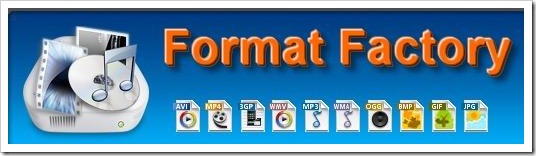
Here is a list of video, audio and image formats supported by Format Factory:
Video Formats:
- 3GP (.3gp)
- MPEG-1 (.mpg)
- Matroska (.mkv)
- Flash Video (.flv)
- MPEG-4 Part 14 (.mp4)
- Audio Video Interleave (.avi)
- Windows Media Video (.wmv)
Audio Formats:
- MP3
- OGG
- Wave Sound (.wav)
- Adaptive Multi-Rate (.amr)
- Windows Media Audio (.wma)
- Advanced Audio Coding (.aac)
Image Formats:
- .JPG
- .PNG
- .ICO
- .BMP
- .GIF
- .TIF
- .TGA
Convert Video Using Format Factory:
- Download and install Format Factory
- Once you open Format Factory, you will see the list of different video, audio and image formats on the left sidebar.
- Select the format in which you want to convert your file.
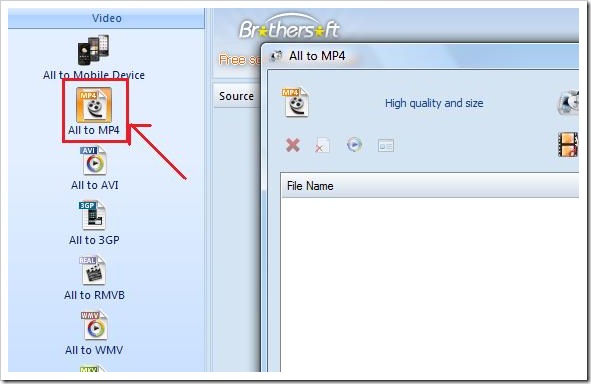
- It will open a new popup window. Browse the file which you want to convert to Mp4 format.
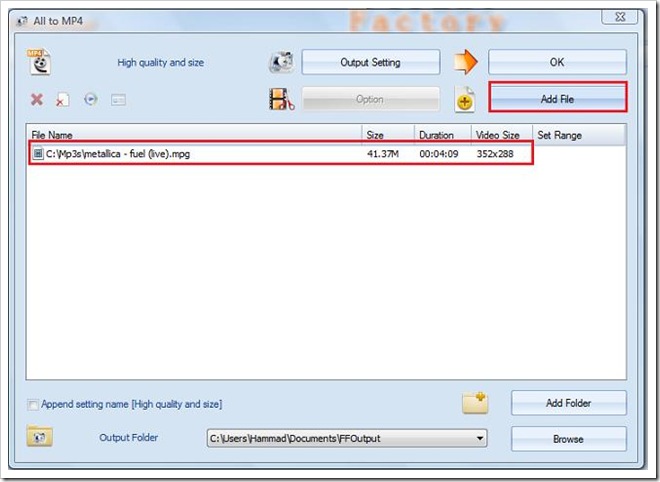
- Select Output Settings to change video and audio settings such as video size, bitrate etc.
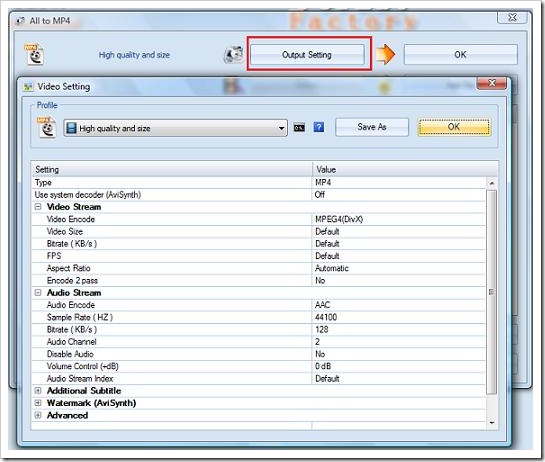
- If you don’t have any idea about the settings, simply select the profile and it will automatically choose the best settings for you according to the profile you have chosen. You can select from list of huge profile settings like HD Videos, high quality videos etc.
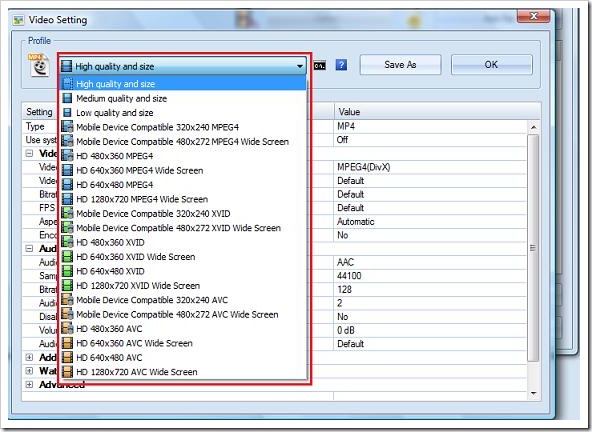
- Once you are satisfied with the settings, select the desired folder where Format Factory should save the converted files and Click OK.
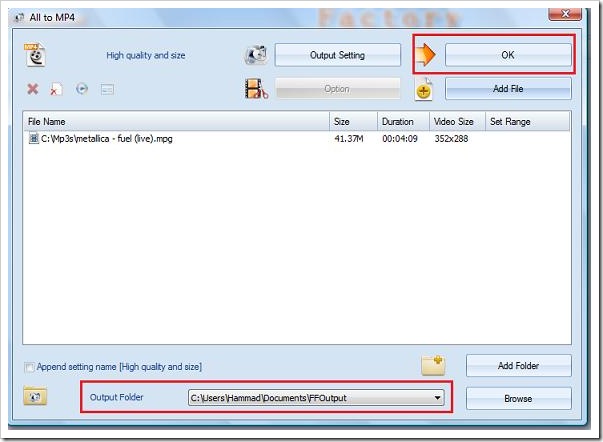
- It will add the file to the list. Now all you have to do is click the Start button and it will start the conversion process.
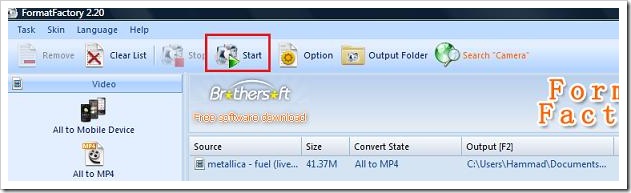
- Once the file is converted, it will show a notification. Now you can right click on file and click View Output File to see the converted video.
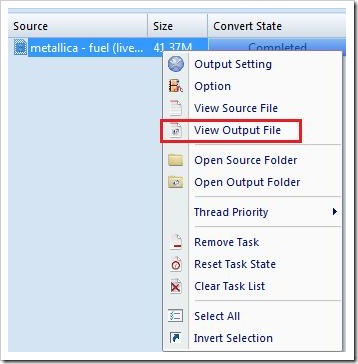
And you are done 🙂
Hope the guide was easy and simple.
If you know about any other good freeware, kindly share with us.
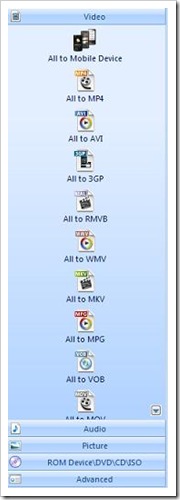
8 Comments
I use Super which is also a free tool with all these functionalities… will give it a try.
i tried a few softwares but this one is the best and easier than others
This is a great freeware tool to convert almost any thing its very good tool, i am using this bay be since 2 years
Nice Tool and its free
The most thorough tutorial about how to use Format Factory, thanks for taking the time to write it down!
Hi, Great product, however when outputting the video and continuously get a audio version and non-audio version within the same video – strange. Any help would be greatly appreciated. Thanks
sound quality is not good
Current version 3.1.1: Seems not to support encoding to MPEG-1?!? And there are some issues when setting the start/end of files (encodes to very few frames disregarding the start/stop). Otherwise seemingly a great freeware program!