Google Docs has now enabled language translation in spreadsheets. I will explain how you can enable one cell in the spreadsheet to translate what is typed in another cell into a different language.
The result will be that you can enter a sentence in English and after you specify the language code it will show you the translated sentence.
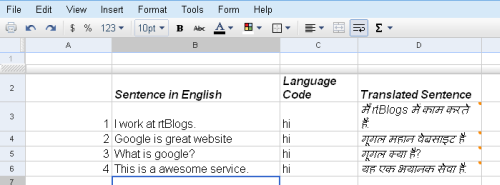
How to go about it?
- There is a new function for translation with Google Docs spreadsheets and that is “GoogleTranslate“.
- You need to enter the Translate function into the cell which has to display the translated sentence.
- The format for entering the Translate function into a cell is
=GoogleTranslate(“I work at rtBlogs”,”en”,”Language Code” - Now replace “I work at rtBlogs” with the cell name where the sentence to be translated is typed.
- Also replace “Language Code” with the cell name where the language code is entered. For better illustrations see image below.
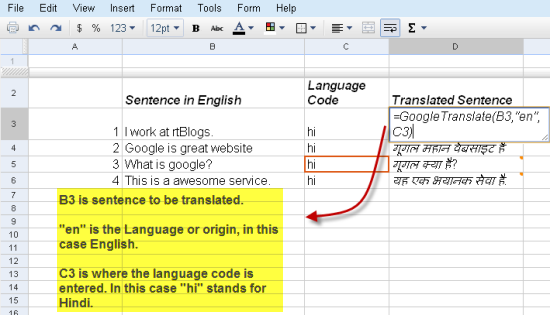
- You can change the language into which you want the original sentence to be translated by changing the language code. For Example change “hi” to “fr” and it will translate the sentence into French instead of Hindi.
Links: Language Code | Google Docs Blog
2 Comments
Cool feature