Facebook has become the place of interest for internet users to hang around, play games, network, share photos and more. It’s quite a common trend that everyone uploads their pictures on Facebook. If you are willing to show those photos on your WordPress powered blog, this is the right tutorial for you. 🙂
Get the Plugin
We will be using a plugin to implement the feature on the blog. Fotobook is a WordPress plugin that will link to your Facebook account and import all of your photo albums into a page on your WordPress installation. It makes use of Facebook’s API so importing your photos is a breeze.
You can download the plugin here
Configure the plugin
Install the plugin from the admin section. and activate the plugin.
Once you activate the plugin, you can see something like in the following screenshot.
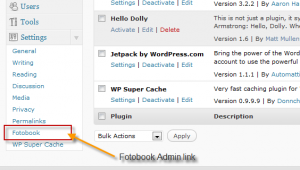
Click on the link and you’ll be taken to the Fotobook Settings page.
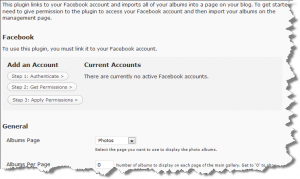
Step 1: Authenticate
This step asks you to login to your Facebook account. This is the step by which you allow the plugin to access your account and fetch the images and publish to your blog. Clicking on the link opens a pop-up window as below. Enter your login credentials and click the login button.
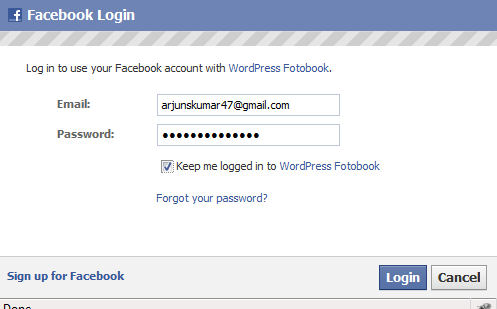
This will take you to the next step, that is grant access.
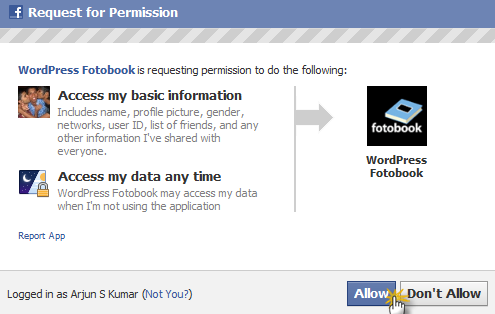
After this step, you may close the pop-up window and proceed to the step 2.
Step 2 : Get Permissions
This step asks you to grant access for your photos and videos associated with your Facebook account.
Once you allow the Fotobook plugin to do so, you can close the window and proceed to the next step.
Step 3: Apply Permissions
By clicking this, you apply all the steps done before and save the settings. Once you click Apply Permissions your Facebook account will be added and you can see something like below.
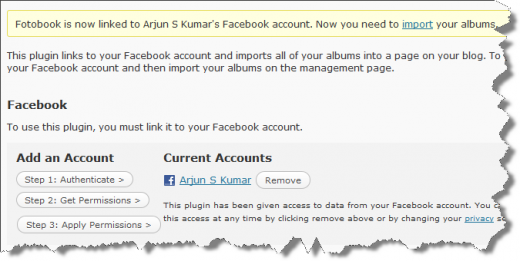
Import Photos to blog
 This will take you to the next step which is shown below.
This will take you to the next step which is shown below.

Clicking on Get Albums will fetch from your Facebook account and list all the albums related to your account. By this time, the plugin have created the exact replica of albums on your Facebook account. You can even hide the albums if you don’t want to show that specific album by clicking the hide link.
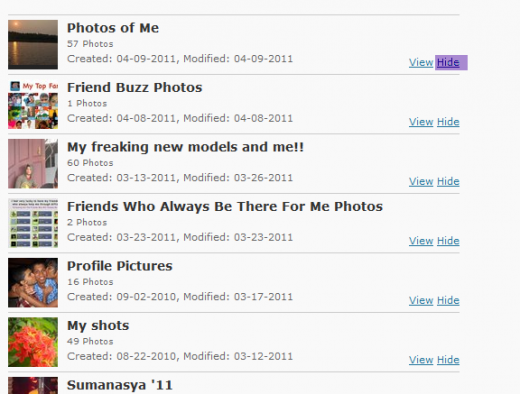
That’s it, you are done. You can now access the albums at http://yourblogdomain/photos
The plugin also allows you to display photos in 3 styles.
- Color box.
- Embedded.
- Lightbox.

Select the style and you are all set. Do drop in your comments.
8 Comments
Wow, now this is good, and you explained it so clearly. 🙂
Thanks Hema..
😉
I love your tutorial. Great job.
But I have few questions:
1) Can I retrieve photos from a facebook page that I admin?
2) Can I retrieve photos that other users post on the page that I admin?
Thanks Simon!
At the moment there isnt any support for the Pages as far as I know. But a handy trick to retrieve photos of pages you admin and photos submitted by fans on the page is to just tag yourself on those photos. It’ll show up.
Cheers!
wow
i didn’t imagine that there are like thise plugin
thanks again
hello! I still need help! I can figure out the part of actually installing the plugin onto my wp. where is this “admin” button?
I can’t figure out*. argh! 🙂
When you login to admin dashboard you can see Plugins. Click add new. 🙂 Either you can download the plugin from the link provided or you may search from the plugin section for Fotobook plugin.