Many times in your blog you write a multiple posts on similar topics. For instance you might write a lengthy tutorial on some topic and break it down into 5-6 posts. This is where having a series plugin on your WordPress blog is quite useful. I have used the Organize Series plugin and really felt it was a great way to create post series in WordPress. Here is a screen shot of how related series posts are shown.
Installing the Organize Series Plugin
- Before installing the Organize Series plugin make sure you have backed up your WordPress blog’s database. This is a basic precautionary step used before installing any new plugin on WordPress.
- Now download the plugin from WordPress plugin directory. Plugin is supported by WordPress 2.8 onwards.
- It will be .zip file. Unzip the file and a folder “Organize–Series” which should be extracted to ../wp-content/plugins/
- Go to the Plugins Menu on WordPress and activate the plugin for your blog. 🙂 (see image below)
How does Organize Series work?
Once the plugin is activated there will be a new option under the Settings menu. This new option will be Series Option. Click on Series Option which is under Settings and the page that loads up will show you various properties for us to tweak how the plugin will manage series of posts on the blog.
Settings for Organize Series Plugin.
- Automation Settings: First part of settings is Automation settings. We can select Display list of post page, series navigation links, displaying meta information with posts and toggling between using custom CSS. That apart Automation Settings also allows specification of permalinks for the table of contents URL.
- Template Tag Options:This section allows us to customize the format of various displays of the series information. If you are editing this part of the settings you need some knowledge of HTML/CSS.
- Series Icon Options: This section creates allows tweaking the width of the series icon on table of contents page and post page respectively.
Organizing Posts in Series.
- Now that the settings are done we can start specifying certain posts to be included in particular posts. Just open a post in the edit mode and we can see a new option.
- Here the post has new option below the editing area which is titled Series which allows creating a new series or even specifying which existing series the post can be organized under.
- Added option is to keep add a number the post which specifies its positing in the entire series content table. 😉
Displaying Series on WordPress Blog
- Now that we have arranged some posts in a series we can display them on the blog theme with the help of widgets. This widget can be found under Appearance.
- The widget named Series widget can be dragged and dropped into the sidebar.
- There are many options which include showing the posts according to links or even in a drop down menu.
Summary
This plugin allows creating a series of a new post which is being published or even older group of posts which have already been published. A post in a series really becomes a great reference point and this plugin also creates a permalink which displays all the posts in a series. So all we have to do to share a series is simply share the permalink of the series!
Download Link: Organize Series plugin

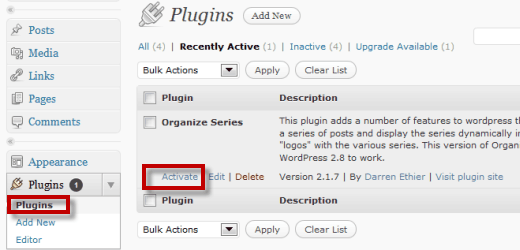
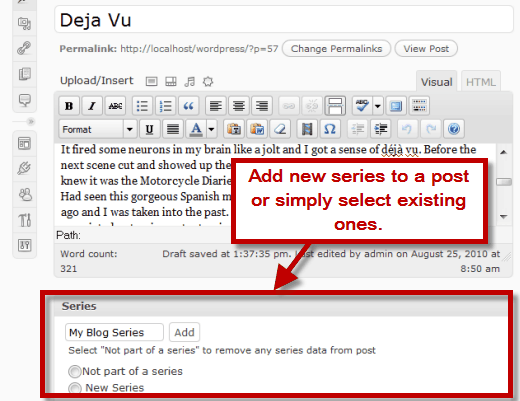
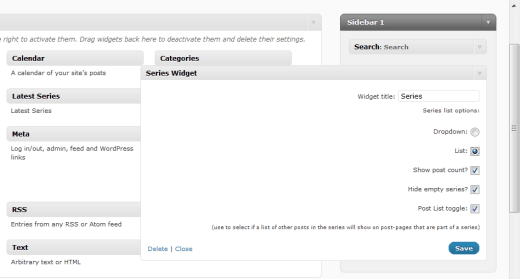
One Comment
Found this post helpful as I wanted to change the display of my series. Thanks!