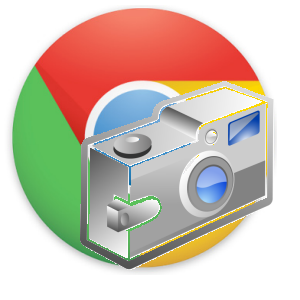Bloggers, web-designers, content developers often spend a lot of time on their browser. They also take many screen-shots which they discuss with their colleagues or simply use as content in a blog post.
Bloggers, web-designers, content developers often spend a lot of time on their browser. They also take many screen-shots which they discuss with their colleagues or simply use as content in a blog post.
My first choice browser is Chrome, and hence I looked about for some extensions which were the best when it came to taking and editing screenshots.
#1.Screen Capture by Google
 Screen Capture extension is created by Google and works the best when it comes to taking simple screen captures. We can take screenshots of whole page, page region, visible content and screen regions. I could also set a folder where all the images saved should be stored. Users can also choose between default version of image being PNG or JPG.
Screen Capture extension is created by Google and works the best when it comes to taking simple screen captures. We can take screenshots of whole page, page region, visible content and screen regions. I could also set a folder where all the images saved should be stored. Users can also choose between default version of image being PNG or JPG.
Link: Screen Capture by Google
#2. Awesome Screenshot Extension
 Awesome screenshot is a very popular Chrome extension, and good for capturing a visible part, selected area and also the entire webpage. It also has options for cropping, adding circles, arrows and text to explain the screenshot.
Awesome screenshot is a very popular Chrome extension, and good for capturing a visible part, selected area and also the entire webpage. It also has options for cropping, adding circles, arrows and text to explain the screenshot.
The image can be saved online on Diigo.com or locally on your computer.
Link: Awesome Screenshot
#3. Picnik
 Picnik is mainly a photo editing tool but its extension can be used to quickly pick out images from a webpage and edit them online. The entire page can also be sent to Picnik to be edited later. It might not strictly be a screen-shot extension but it’s editing options makes it a must have on your Chrome.
Picnik is mainly a photo editing tool but its extension can be used to quickly pick out images from a webpage and edit them online. The entire page can also be sent to Picnik to be edited later. It might not strictly be a screen-shot extension but it’s editing options makes it a must have on your Chrome.
Link: Picnik
#4. Lightshot
 Lightshot may not take entire screen-shots but it is unique as it can take a screenshot from even outside the browser. That means users can take screenshot of the desktop itself and not just the webpage they are viewing. Also the image can be quickly shared on Facebook and Twitter or sent to a friend via email.
Lightshot may not take entire screen-shots but it is unique as it can take a screenshot from even outside the browser. That means users can take screenshot of the desktop itself and not just the webpage they are viewing. Also the image can be quickly shared on Facebook and Twitter or sent to a friend via email.
Link: Lightshot
#5. Minus
 Minus is a great website to upload screenshots or even photos and make galleries. They also have a nice desktop tool and now with Chrome extension, it can be used to take screenshots and upload it on Minus. The best part is it can be shared on social networks and users can add captions. Unfortunately it does not have other explanatory features like adding arrows or highlight options.
Minus is a great website to upload screenshots or even photos and make galleries. They also have a nice desktop tool and now with Chrome extension, it can be used to take screenshots and upload it on Minus. The best part is it can be shared on social networks and users can add captions. Unfortunately it does not have other explanatory features like adding arrows or highlight options.
Link: Minus Chrome
Do try out these Chrome extensions and let me know if you have better options through your comments.