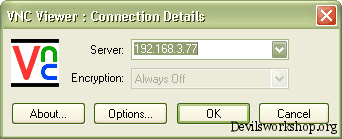There are situations when you want to access a system remotely. If both the systems have Windows OS then it’s not a problem but what if one system has Windows & the other has LINUX/Mac. 😛
The solution is to use VNC server.
Virtual Network Computing (VNC) is a graphical desktop sharing system that uses the RFB protocol to remotely control another computer. VNC is platform-independent.
Linux
Almost all Linux OS have inbuilt VNC server. For connecting Linux system to Windows you need to install VNC viewer which you can download from www.realvnc.com or www.tightvnc.com
Windows
- You need to install VNC server from above mentioned sites on your system.
- Steps to connect Windows viewer to Linux server
- Start VNC server on linux system using command VNC Server
- Click on Start and Run VNC viewer on Windows system.
- Type the IP Address of the system to which you want to connect and then click OK.
- Now you can access the remote (Linux) system.
The only problem which I came across is that when you completely maximize the screen it locks & you have to manually close session from remote system to gain the access again.
If you liked this post you might also find how to troubleshoot a friends desktop remotely and how to control a Linux PC with a blue-tooth Mobile as remote very useful. Do let us know your views with your comments to let us know if you found this post useful.